When it comes to the world of LinkedIn, it can seem like a maze of information to many users, with there being many different modes and gadgets to use across the app.
But that is the beauty of the platform. LinkedIn opens up many possibilities and opportunities to millions of individuals every single day. The site helps you to gain exposure in the world of the certain job title, with hiring managers and workers checking LinkedIn daily for more aspiring employees in the field. LinkedIn can also help to:
- Demonstrate your knowledge, credibility and leadership expertise
- Find available jobs in the market of your choice (job board)
- Act as a research tool
- Prove your skills and talents
- Follow companies
- Join groups and engage with others in the field
But one section of LinkedIn that many users, both experienced or new, find hard to navigate when it comes to accessing your receipts and invoices, as these are important pieces of information to keep hold of when purchasing items or making transactions (especially if it is for a company or through a company account/card).
The process can be done in 4 easy steps:
- Click the ‘Me’ icon at the top right corner of your LinkedIn homepage.
- Select ‘Settings & Privacy’ from the dropdown.
- Under ‘Account preferences’, click ‘Subscriptions and Payments’.
- Click ‘View purchase history’.
You can also view and print receipts under your Purchase History.
Specify the date range (choose between the last 3 months, Year to Date, or Custom Date). Select the transaction, click Print Receipt, and you’re done! You can edit your receipts under your Purchase History. Just click + Add billing details under the Billed to details and enter the updated details in the textbox provided. For example, company name, billing and shipping address, or VAT ID. Click Save to save the changes.
Any user role assigned to a Campaign Manager Ads account can view the billing history, but only account managers and billing admins can view and print receipts from the account. If the billing admin is switched to a different user, the account will be placed on hold until the new billing admin updates the billing information.
If you are using a credit card as a payment method on the account, receipts will be available through the ‘Billing Center’ within 24 to 48 hours of a processed charge. Receipts will only be available in Campaign Manager for 11 months. Receipts older than this can be accessed through the billing admin’s LinkedIn Purchase History.
You can learn more about invoices, payments and receipts through the LinkedIn website via www.linkedin.com/help/lms